Staff services
For internal staff only.
Accessing RSB network and other services outside RSB or off campus
How to access the ANU and RSB network and printers via GlobalProtect VPN
- If you're not at RSB with a computer plugged in to a blue ethernet cable (e.g., you're at home, or using on campus ANU Secure wifi), you will need the GlobalProtect VPN to connect to RSB files and RSB printers.
- How to Connect to the RSB or ANU using remote access services Global Protect 'VPN' (GP)
- Once connected via the GP VPN, you can print to an RSB MFD, and access RSB network files. If you don't know how, look in point 9 of this guide - it's accessible to VPN/RSB network connected users only.
- It is strongly recommended that you store and/or back up your files to the ANU network.
How to access your RSB desktop and network files through 'RSBbox'
- Go to the RSB 'dropbox': https://rsbbox.anu.edu.au to remotely access and edit your RSB desktop and fileshares via a web browser.
- No VPN needed, use your u-number and ANU credentials to log in. RSBbox is handy for accessing Word etc. files, but can be slow for large data.
- Right-click on a file to edit it, download it, or share it. Group folders are under Shared Data\Research
- To access RSB files on a phone or tablet: install the HttpCommander app, then add a new connection: Name: RSB, Connection URL: https://rsbbox.anu.edu.au then your u-number and password.
How to access ANU collaboration tools and webmail
- MS Office 365 collaboration toolset gives access to the MS suite: Outlook, OneDrive, Teams, Chat & video conferencing (via Teams), Forms, SharePoint, Word, Excel, and installs of Office to personal devices. Access it all here.
- Does your group need a collaboration tool? Microsoft Teams is similar to Slack, and combines chat, skype-like video meetings and calls, and document management (through SharePoint), and is integrated with the ANU Microsoft ecosystem. Each site has 25TB of storage. Access it here. Instructions here to get started with MS Teams.
- Access the MS Toolset through Office 365 mail weblink or Outlook web mail https://outlook.com/anu.edu.au, then click the 'App Laucher' icon (a square of 9 dots in the top left), and select Teams, then Join or Create Team.
- Microsoft Teams is available online, or through downloadable desktop app and phone app.
- For a highly-featured and secure electronic notebook that can be easily shared with non-ANU collaborators, use ANU credentials to log into https://enotebooks.anu.edu.au. (A LabArchives service).
- For improved security and features, it is recommended that you use the ANU Zoom service when using Zoom.
How to access to software from off-campus
- Some software and services (e.g. SSH) will run only if you are connected to the ANU Global Protect VPN.
- You may remotely access an extensive range of software on ANU Virtual Information Commons.
- Those with PC's and Macs on the ANU management system may use the 'Software Centre' (PC) or 'Self service' (Mac) to install from the ANU App store selection.
- Here is a list of ANU software available for personal devices.
- More about ANU Software and Systems and Software agreements.
- Endnote: references can be synchronised to your home machine before leaving campus. (How-to video Guide)
- ANU Zoom Guide and Client.
- Electronic document signing service. DocuSign guide and login URL.
How to access to internal sites services (e.g. RSB intranet) from off-campus
- Virtual.anu.edu.au (Reverse Proxy) will allow you to connect to many internal sites.
- RSB intranet, including RSB Intranet Documents and RSB intranet Services, and library are examples of internal sites.
- The library URL is given as the default reverse proxy URL, but you can replace it with other URLs, such as https://intranet.biology.anu.edu.au.
Please note that reverse proxy can modify some links rendering them inaccessible, and the GlobalProtect VPN is the better option for accessing most ANU sites and services.
How to remote desktop (RDP)
-
You can use another computer to 'remote' into your work desktop (which must be powered on), to access software, files or compute power.
-
Search your computer's menu for Remote Desktop Connection (PC, or MS Remote Desktop App if Mac to Pc) or VNC viewer (if remoting from a PC to a Mac), or options here for Mac to Mac.
-
To request access, email helpdesk.rsb@anu.edu.au with your u-number and PC hostname (on the barcode sticker - e.g. RSB0001234), as IT must enable RDP access for each machine.
-
Important! Either you or RSB IT will also need to allow remote access, turn off sleep settings on the work PC you're remotely accessing, before the remote session (and restore usual settings after).
How to log in to the Biology website
- Log into https://biology.anu.edu.au/user. If you have an account, you will be able to edit your Profile, Group page, and Projects.
- All editing accounts created by request to rsb.webmaster@anu.edu.au.
'Remote working' resources
- Information from ITS about Wattle and other 'remote working' services.
- College of Science off-campus work guidelines (pdf).
Need support? Make a request in the ANU Service Desk, or email helpdesk.rsb@anu.edu.au to log a request with directly with RSB IT in the ANU Service Desk. To give feedback on this page, email rsb.webmaster@anu.edu.au